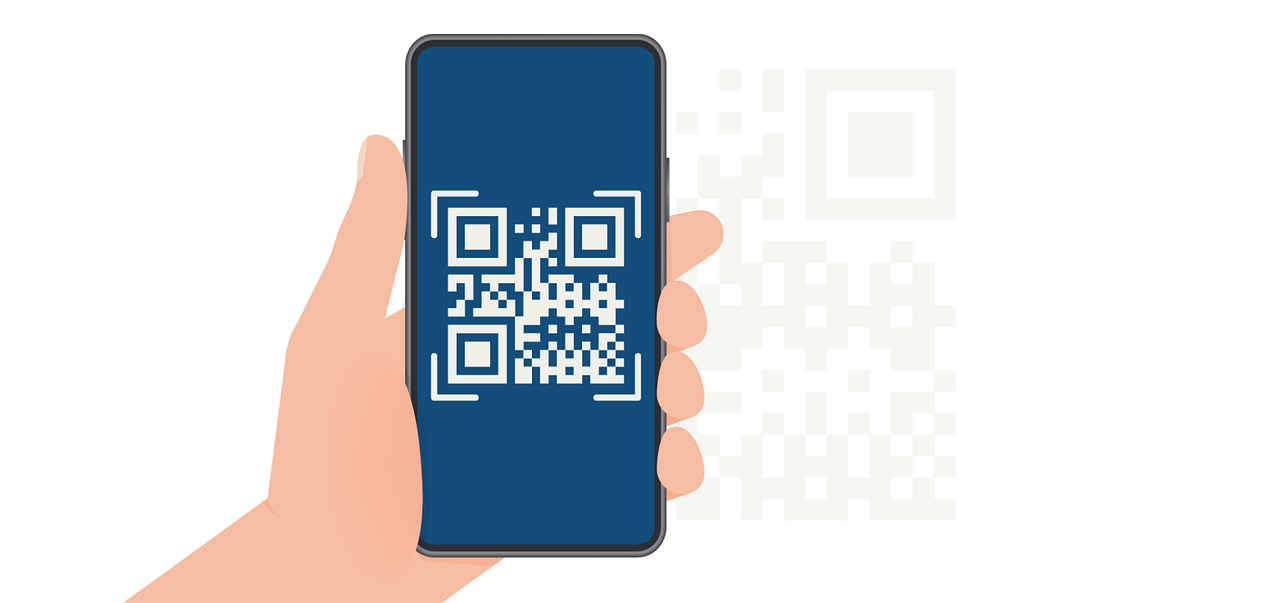Email Signature HTML Code: Craft the Perfect Professional Signature
Use email signature HTML code to design a clean, consistent signature. Create a polished, professional look that works perfectly across all email clients.
.png)
Using email signature HTML code, you can create a fully customized signature in less than 10 minutes, ensuring consistent design and functionality across all email clients.
With precise control over layout, fonts, and links, you can optimize your signature for 100% compatibility and professional appearance on any device.
In this article, we will delve into:
- Unlock the secrets of basic email identifier structure
- Master essential HTML elements for standout signatures
- Harness the power of inline CSS for consistent styling
- Adapt your signature for any screen size
- Elevate your signature with advanced HTML techniques
Ready to elevate your email game? With HTML, you can create a signature that not only looks sharp but also leaves a memorable impression.
Decoding the Basic Email Signature HTML Structure
In the digital age, your email footer serves as your virtual business card. It's often the final impression you leave on your recipients, and as the saying goes, last impressions can be lasting ones.
Here's the fundamental HTML code for a basic signature:

HTML Elements Commonly Used in Digital Signatures
While the basic structure is important, understanding the role of individual HTML elements can help you customize your signature effectively. Here are the key players:
Using these elements effectively can help you structure your signature for maximum impact and readability.
Inline CSS in Email Signatures
When it comes to styling, inline CSS is king. Unlike regular web pages, email clients often strip out or ignore <style> tags and external stylesheets. Inline CSS ensures your signature looks consistent across different platforms.
Here's how to use inline CSS effectively:

Key CSS properties for email identifier:
- font-family: Stick to web-safe fonts
- font-size: Use pixels for consistent sizing
- color: Define colors with hexadecimal codes
- margin and padding: Control spacing precisely
- line-height: Improve readability
⚠️ Caution: Avoid using shorthand CSS properties, as they may not be fully supported in all email clients.
Creating Responsive Signatures
Explore our responsive email table layout guide to ensure consistent layouts across devices.
In an era where over 50% of emails are opened on mobile devices, creating responsive email signatures is crucial. Here's how to make your signature mobile-friendly:
Use percentage-based widths:
Implement media queries (note: not all email clients support them):
Stack elements vertically on small screens: Use media queries to change the display property of table cells on small screens.
Remember, testing on various devices and email clients is crucial for ensuring responsiveness.
Advanced HTML Techniques for Professional Signatures
Integrate advanced features like dynamic attachments with a PDF generator API to pair professional signatures with high-quality PDFs.
Once you've mastered the basics, you can explore advanced techniques to make your signature stand out:
Multi-column Layouts
Use nested tables to create sophisticated layouts:
Creating Dividers
Use HTML and CSS to add visual separators:
Using HTML Entities
Incorporate special characters using HTML entities:
- © for copyright symbol (©)
- • for bullet point (•)
- for non-breaking space
These advanced techniques can help you create a more sophisticated and visually appealing signature.
Optimizing Signature Code
Efficient code is crucial for fast-loading, well-functioning email outros. Here are some optimization tips:
- Minify your HTML: Remove unnecessary whitespace and line breaks.
- Reduce code bloat:
- Eliminate redundant styles
- Use shorthand properties where supported
- Optimize table structure:
- Use the minimum number of tables and cells necessary
- Avoid empty table cells
💡 Pro Tip: Use online HTML minification tools to streamline your code automatically.
For a comprehensive guide to perfecting your email design, refer to our HTML email checklist.
Troubleshooting Common HTML Issues in Digital Signatures
Creating the perfect digital signature can sometimes feel like solving a complex puzzle. Just when you think you've got it right, you open your email in a different client, and suddenly, everything's out of place.
Don't worry! We're here to help you tackle the most common email signature HTML issues and ensure your signature looks great everywhere.
To complement your email signature, use our drag and drop PDF builder to create polished PDFs for seamless communication.
1. Dealing with Unwanted Line Breaks
Nothing disrupts the clean look of your signature block quite like unexpected line breaks. Here's how to banish them for good:
The Problem:
You've carefully crafted your signature, but extra spaces keep appearing between lines.
The Solution:
- Use table-based layouts: Tables provide better control over spacing.
- Set line-height carefully: Adjust the line-height property to eliminate gaps.
- Mind your margins and padding: Set margin and padding to 0 on block-level elements.
Example Fix:
2. Fixing Alignment Problems Across Email Clients
Alignment issues can make your signature look unprofessional. Here's how to keep everything in its place:
The Problem:
Your perfectly aligned signature looks great in Gmail but falls apart in Outlook.
The Solution:
- Stick to table-based layouts: They provide consistent alignment across clients.
- Use inline CSS: Apply styles directly to elements for maximum compatibility.
- Avoid floating elements: They can behave unpredictably in different email clients.
Example Fix:
This structure ensures your logo and text stay aligned, regardless of the email client.
3. Resolving Font Rendering Issues
Font inconsistencies can throw off the entire look of your signature. Here's how to keep your fonts looking sharp:
The Problem:
Your carefully chosen fonts look different or don't appear at all in some email clients.
The Solution:
- Use web-safe fonts: Stick to fonts that are widely available across systems.
- Provide fallback options: Use a font stack to ensure a suitable alternative is always available.
- Avoid custom fonts: Many email clients don't support them.
Example Fix:
This font stack ensures that if Arial isn't available, Helvetica will be used, and if neither is available, the default sans-serif font will be displayed.
Troubleshooting email sign-off HTML issues can be frustrating, but the payoff is worth it. A consistently professional-looking signature across all platforms enhances your brand image and ensures your contact information is always clearly presented.
Remember, the goal is consistency, not perfection in every single email client. Focus on creating a signature that looks good and functions well with the most commonly used clients, and you'll be ahead of the game.
Ensure Consistency Across Platforms With HTML Signatures
Creating a professional email closing using HTML is about more than just aesthetics—it’s about ensuring consistent performance across all email clients and devices.
By using clean, well-structured HTML and inline CSS, you can maintain the integrity of your signature no matter where it’s viewed. Whether you're focusing on font choices, layouts, or essential HTML tags, following these guidelines will ensure your signature remains effective, polished, and impactful.
For effortless email signature design, explore Expressa to simplify and automate your HTML creations.
Need assistance crafting professional email signatures? Contact us for expert solutions tailored to your needs.