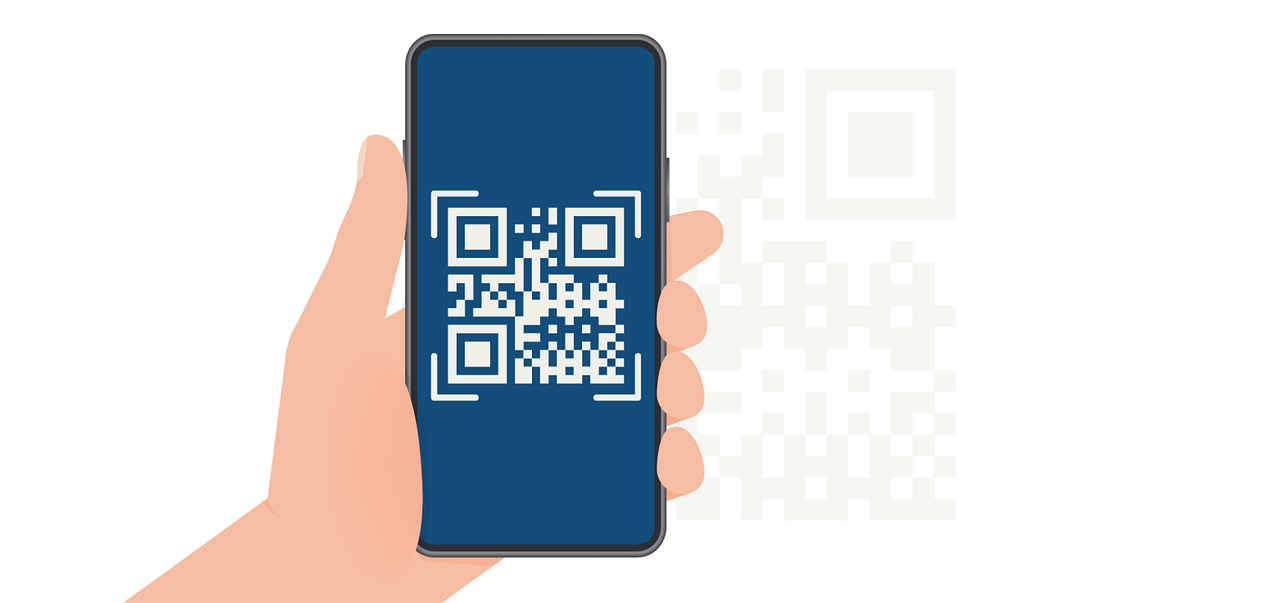Responsive Email Table Layout: Ensure Flawless Display on Every Device
Learn how a Responsive Email Table Layout ensures perfect emails on any device. Follow best practices for flawless cross-device email performance

Did you know that over 60% of emails are opened on mobile devices? That means a poor design could lose you a massive chunk of your audience before they even read your message!
This is where the magic of a Responsive Email Table Layout comes in. Whether your recipient is viewing on a tiny phone screen or a large desktop monitor, the right layout ensures your content looks flawless on every device.
In this article, we will explore:
- Responsive email layouts with this code and visual guide
- How to design emails with a mobile-first approach for better results
- Ways to enhance email responsiveness using advanced layout techniques
- How to test and troubleshoot responsive emails for flawless performance
Responsive Email Layout Foundations: Code & Visual Breakdown
In the ever-evolving world of digital communication, creating emails that look great on every device isn't just a nice-to-have—it's essential. The unsung heroes behind emails seamlessly adapt from sprawling desktop monitors to compact smartphone screens.

Here's a basic, adaptable HTML email table layout that serves as an excellent starting point:
Output:

Breaking It Down: The Anatomy of a Responsive Email
Let’s dissect this code to understand its key components:
- DOCTYPE and Meta Tags: The <!DOCTYPE html> declaration and <meta> tags ensure proper rendering across email clients. The viewport meta tag is essential for responsive design, telling mobile devices how to scale the email.
- Media Queries: Within the <style> tag, media queries adjust the layout when the screen width is 600px or less, ensuring the email is optimized for mobile devices.
- Nested Tables: The layout uses nested tables—a proven method for consistent rendering across various email clients.
- The outermost table serves as a container for the email.
- The .email-container table centers the content and limits the width to 600px.
- Conditional comments ensure proper rendering in Outlook.
- Responsive Images: The .responsive-image class makes sure images scale properly on smaller screens. Always include alt text for accessibility.
- Inline Styles: Although many styles are applied via classes, inline styles are still widely used for compatibility across email clients, as some strip out <style> tags.
Mobile-First Email Design Strategy
In today's fast-paced digital world, your audience is likely reading your emails on the go. This is why a mobile-first email design strategy is crucial for effective email marketing.
Mobile-first email design prioritizes the mobile user experience from the very beginning of the design process. Instead of creating an email for desktop and then adapting it for mobile, we flip the script: design for mobile first, then enhance for larger screens.
Did you know that…
- Over 60% of email opens occur on mobile devices
- Users are 3x more likely to check email on mobile than on desktop
- 75% of Gmail users access their accounts on mobile devices
For a professional touch, pair your responsive emails with a sleek design from our advanced email signature guide.
Implementing a Mobile-First Approach: A Step-by-Step Guide
- Start Small: Begin with a narrow width (320-480 pixels).
- Prioritize Content: Organize your content hierarchically.
- Design for Touch: Make buttons and links large enough to tap easily (at least 44x44 pixels).
- Simplify Navigation: Opt for a single-column design.
- Optimize Images: Use responsive images that adjust to screen size.
- Use Legible Typography: Choose fonts and sizes that are easy to read on small screens.
- Test, Test, Test: Preview your design on various devices and email clients.
- Progressive Enhancement: Once your mobile design is solid, enhance it for larger screens.
A mobile-first approach is essential in today's email landscape. By prioritizing mobile users, you ensure your emails are effective across all devices. Remember, good mobile design scales up more easily than desktop design scales down.
Advanced Responsive Email Table Layout Techniques
As email design evolves, so do the techniques we use to create responsive layouts. Let's explore some cutting-edge approaches:
Hybrid Coding Approach: The Best of Both Worlds
The hybrid coding approach combines fluid layout techniques with table-based layouts, creating emails that are both sturdy and flexible.
CSS Flexbox vs Tables: A Delicate Balance
While tables remain the backbone of email layouts, CSS Flexbox is slowly making inroads into the email world.
Pros of using Flexbox:
- More intuitive layout control
- Easier vertical alignment
- Simpler reordering of content on mobile
Cons of using Flexbox:
- Limited support in older email clients
- Potential rendering issues in some versions of Outlook
Conditional Comments for Outlook: Precision Targeting for Microsoft Clients
Conditional comments allow us to provide Outlook-specific instructions that don't affect other email clients.
These advanced techniques offer greater flexibility in your email designs. While they require more expertise, they provide powerful tools for creating truly responsive emails. Always balance advanced methods with broad client compatibility.
Optimizing Images for Responsive Emails
Ensure your emails include polished PDFs and visuals with our PDF generation API.
Images can make or break your email design. Here's how to handle them in responsive layouts:
- Use Responsive Images: Implement the srcset attribute to provide different image versions for various screen resolutions.
- Compress Images: Use tools like TinyPNG or ImageOptim to reduce file sizes without significant quality loss.
- Use ALT Text: Always include descriptive alt text for accessibility and in case images don't load.
- Consider Retina Displays: Provide higher resolution images for devices with high pixel density displays.
- Background Images: Use media queries to swap out background images for mobile-optimized versions.
Optimizing images is crucial for both aesthetics and performance. Implement responsive image techniques to ensure your visuals enhance the email experience without hindering load times. Remember, in emails, every kilobyte counts.
Testing and Troubleshooting Responsive Emails
Creating a responsive email is only half the battle – thorough testing is crucial to ensure your design works across various devices and email clients.
Email Testing Tools
- Litmus: Offers previews across 90+ email clients and devices.
- Email on Acid: Provides email testing, previews, and analytics.
- PutsMail: A free tool for sending test emails to yourself.
Manual Testing Process
- Send test emails to yourself and your colleagues.
- Check your email on various devices and in different email clients.
- Test in both portrait and landscape orientations on mobile devices.
- Verify all links and buttons are working and easy to tap on mobile.
Common Issues and Solutions
Test, Test, Test: Thorough testing across devices and email clients is crucial. It's not just a final step, but an integral part of the design process. Regular, comprehensive testing is your best defense against unexpected display issues.
Achieve Consistent Email Display Across All Devices
Creating flawless, responsive email table layouts is essential in today's mobile-driven world. From building a solid foundation with adaptable HTML layouts to utilizing advanced techniques like media queries and hybrid coding, ensuring consistent rendering across devices is key to engaging your audience.
By optimizing images, implementing mobile-first strategies, and rigorously testing, you can achieve emails that look stunning and function perfectly on any screen size. Don't let design mishaps hinder your message—focus on responsiveness, accessibility, and seamless adaptability.
Need help streamlining your email design process? Discover how Expressa can revolutionize your approach with their innovative solutions.
Ready to elevate your email marketing game? Contact us today for expert solutions tailored to your needs.