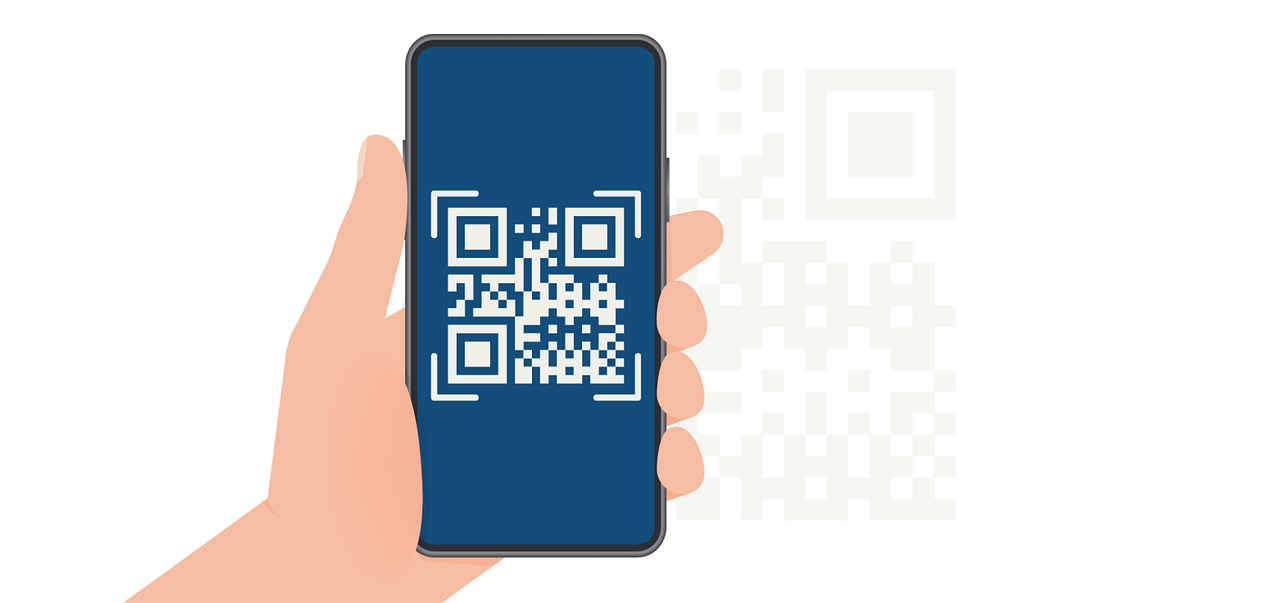Making PDFs Instantly Accessible with QR Codes: A Comprehensive Guide
Learn how to create a QR code for a PDF with our step-by-step guide. Simplify document sharing for your business effortlessly.
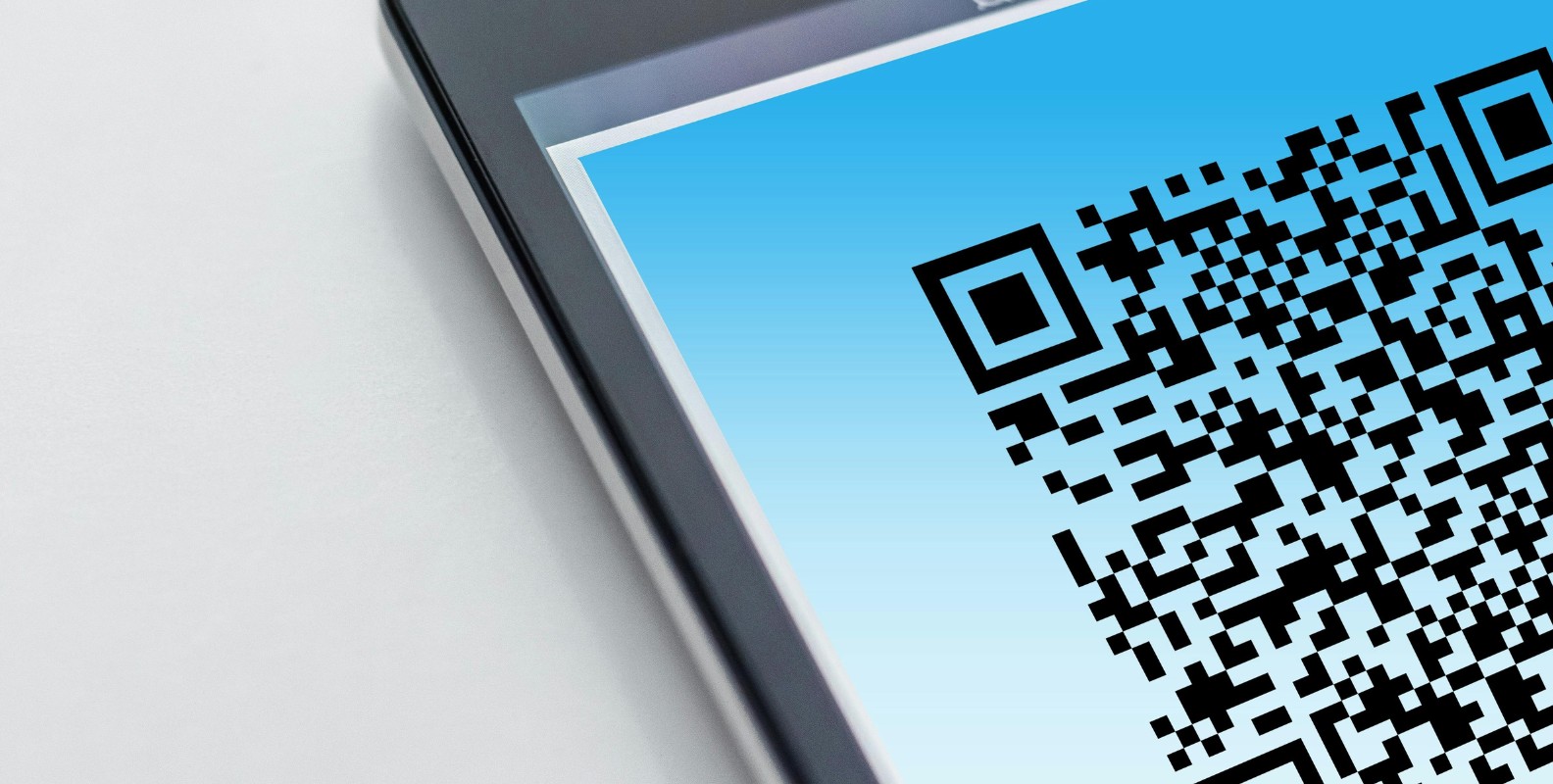
Ever watched someone fumble with email attachments at a trade show, desperately trying to find that product brochure you sent them last week? Or maybe you've been the one searching through hundreds of emails to locate a specific document. There's a better way, and it's probably sitting in your pocket right now.
The solution is surprisingly simple: connect your PDFs to QR codes. When someone points their smartphone camera at the code, your document appears on their screen instantly. No app downloads, no email searches, no hassle. Let's explore how this technology can transform the way you share documents.
The Real Value of PDF QR Codes in Today's Business Environment
Think about the last time you attended a conference or visited a restaurant. Chances are, you encountered at least one QR code. What started as a pandemic-era necessity has evolved into a preferred method of information sharing.
When you link a PDF to a QR code, you're essentially creating a bridge between the physical and digital worlds. A property listing sign becomes a gateway to floor plans and virtual tours. A product package transforms into an instruction manual hub. A conference badge turns into a networking powerhouse with instant portfolio access.
The beauty lies in the simplicity. Your audience doesn't need technical knowledge, special apps, or even an email address. They just need their smartphone – something 85% of adults carry everywhere they go. This universal accessibility makes QR codes particularly powerful for reaching broad audiences.
Understanding the Technology behind PDF QR Codes
Before diving into creation methods, let's demystify what's actually happening when someone scans your QR code. Think of it as a visual hyperlink. Just as you'd click a blue underlined text on a website, scanning a QR code tells your phone where to go online.
When you create a QR code for a PDF, you're not actually embedding the document inside those black and white squares. Instead, you're encoding the web address where your PDF lives. The QR code acts as a shortcut, automatically directing scanners to your hosted document without typing a single character.
This approach offers several advantages:
- Your QR code stays small and scannable, even for large documents
- You can update the PDF without changing the QR code (with dynamic codes)
- The document loads quickly since it's hosted on professional servers
- You maintain control over who can access the file through hosting permissions
Creating your first PDF QR code: A detailed walkthrough
Let's walk through the process step by step. I'll share practical tips learned from helping businesses implement these systems, avoiding common pitfalls that can frustrate your audience.
Step 1: Preparing and hosting your PDF
Your document needs a home on the internet before it can be accessed via QR code. This might sound technical, but modern cloud services make it remarkably straightforward.
Popular hosting options include:
- Google Drive: Perfect for businesses already using Google Workspace. Upload your PDF, right-click, and select "Get link." Make sure to set permissions to "Anyone with the link can view" unless you want to restrict access.
- Dropbox: Offers direct download links, which can be helpful if you want people to save the file immediately rather than view it in their browser.
- Your Company Website: Provides the most professional appearance and complete control. Simply upload the PDF to your web server and note the URL.
- Specialized Document Platforms: Services like DocuShare or SharePoint offer advanced features like version control and detailed analytics.
Pro tip: Always use a dedicated folder structure for QR code-linked documents. This organization becomes crucial when managing multiple documents or running various campaigns simultaneously.
Step 2: Obtaining the right link
Not all links are created equal. You need the direct URL to your PDF, not a preview page or sharing interface. Here's how to get the right link from popular platforms:
For Google Drive, the URL should look something like:
https://drive.google.com/file/d/[FILE-ID]/view?usp=sharing
For Dropbox, you want:
https://www.dropbox.com/s/[FILE-ID]/filename.pdf?dl=0
If hosting on your website, aim for clean URLs like:
https://yourcompany.com/documents/product-catalog-2024.pdf
Step 3: Choosing the right QR code generator
The QR code generator you choose impacts both immediate functionality and long-term flexibility. Here's what to consider:
Free generators work well for:
- One-time events or temporary documents
- Testing QR code concepts before full implementation
- Small-scale personal or internal use
Professional platforms offer advantages like:
- Analytics showing scan frequency, locations, and devices
- Dynamic codes that let you update linked documents
- Bulk generation for multiple documents
- Brand customization options
- API access for automated workflows
Popular professional options include Uniqode, QR Code Generator PRO, and Scanova. Each offers different strengths depending on your needs.
Step 4: Generating and customizing your Code
Once you've selected your platform, the generation process typically follows these steps:
- Select "URL" or "PDF" as your QR code type
- Paste your document's direct link
- Choose customization options if desired
- Generate the code
- Download in your preferred format (PNG for digital use, SVG for print)
Customization considerations:
- Colors: Match your brand while maintaining sufficient contrast for scanability
- Logo placement: Add your company logo to the center, but keep it small enough to not interfere with scanning
- Error correction: Higher levels allow for more customization but create denser codes
- Size: Minimum 2x2 cm for print, but bigger is generally better
Step 5: Testing before deployment
Never skip the testing phase. A QR code that doesn't work instantly frustrates users and damages credibility. Test your codes:
- On multiple devices (iOS and Android)
- In different lighting conditions
- At various distances
- After printing (if applicable)
- With different QR code scanning apps
If any test fails, troubleshoot before wide distribution. Common issues include insufficient contrast, overly complex designs, or incorrect link formatting.
Strategic implementation for different business scenarios
QR codes for PDFs shine brightest when thoughtfully integrated into existing business processes. Let's explore implementation strategies for various industries and use cases.
Manufacturing and product documentation
Manufacturers face unique challenges in document distribution. Product manuals need frequent updates, installation guides must be accessible in the field, and safety documentation requires immediate availability.
Smart implementation strategies:
- Embed QR codes directly on product labels during manufacturing
- Link to language-specific documentation based on geographic markets
- Create separate codes for installation guides, user manuals, and troubleshooting documents
- Use dynamic codes to push updated safety information without reprinting labels
One electronics manufacturer reduced support calls by 30% after implementing QR codes on products, linking directly to video tutorials and PDF guides. Field technicians particularly appreciated instant access to wiring diagrams and specification sheets.
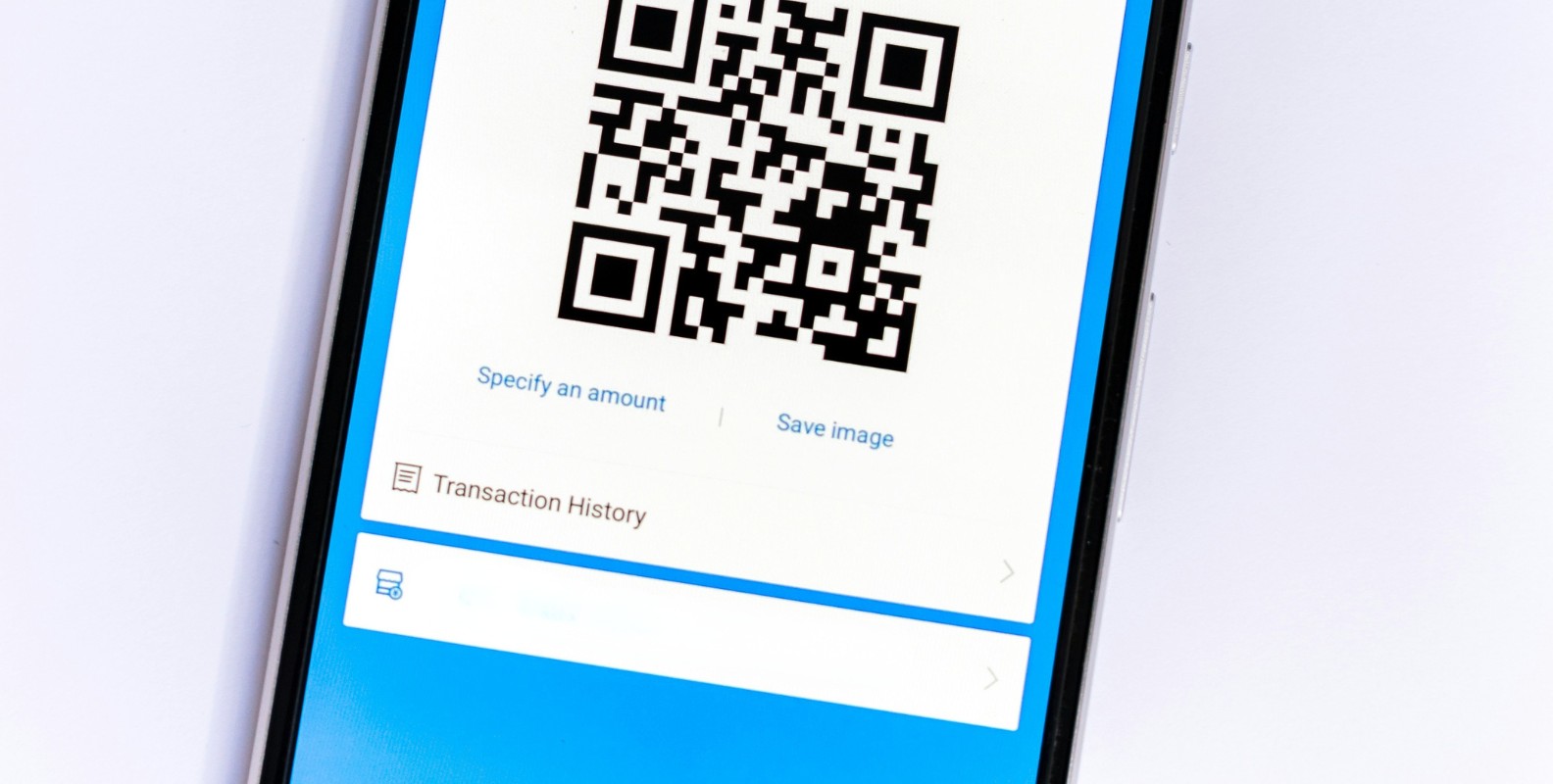
Real estate and property management
The real estate industry has embraced QR codes enthusiastically and for a good reason. Property viewings generate numerous document requests, from floor plans to disclosure statements.
Effective applications include:
- Property listing signs that link to comprehensive information packets
- QR codes in listing presentations connecting to neighborhood statistics
- Maintenance request forms accessible via codes in common areas
- Tenant handbooks available through codes in rental units
A property management company reported that QR code implementation reduced printing costs by 60% while improving tenant satisfaction scores. Prospective buyers appreciated immediate access to property details without waiting for agent callbacks.
Healthcare and patient information
Healthcare providers must balance accessibility with privacy concerns. QR codes offer elegant solutions for non-sensitive information distribution.
Practical uses:
- Post-procedure care instructions accessible via discharge paperwork codes
- General health education materials in waiting rooms
- Medication information sheets linked from pharmacy labels
- Appointment preparation checklists sent via SMS with embedded codes
Remember to never link sensitive patient data through public QR codes. Instead, use them for general educational content and standardized care instructions.
Education and training materials
Educational institutions and corporate training departments find QR codes particularly valuable for resource distribution.
Implementation ideas:
- Course syllabi accessible from classroom doors
- Supplementary reading materials linked from textbooks
- Training video transcripts for accessibility compliance
- Conference presentation slides available instantly to attendees
One university reduced paper usage by 40% after implementing QR codes for course materials, while students reported higher satisfaction with 24/7 document access.
Advanced features and considerations
As your QR code implementation matures, consider these advanced features and important considerations.
Dynamic vs. static codes: Making the right choice
The distinction between static and dynamic QR codes significantly impacts long-term document management strategies.
Static QR codes:
- Encode the destination URL directly into the code pattern
- Cannot be changed after creation
- Work indefinitely without ongoing service
- Best for permanent documents or one-time events
- Free to create but inflexible
Dynamic QR codes:
- Point to an intermediate redirect service
- Allow destination changes without reprinting codes
- Enable detailed analytics and tracking
- Support advanced features like scheduling and passwords
- Require ongoing service subscription
For most business applications, dynamic codes justify their cost through flexibility and insights. However, static codes work well for unchanging documents like historical records or permanent instruction manuals.
Analytics and performance tracking
Professional QR code platforms provide valuable insights into document access patterns:
- Scan frequency: Understand which documents generate the most interest
- Geographic data: See where your audience accesses information
- Device information: Optimize documents for the most common viewing devices
- Time patterns: Identify peak access times for server optimization
- Unique vs. repeat scanners: Measure ongoing engagement
These metrics inform content strategy and help justify QR code investments to stakeholders. One retail chain discovered that product manual access peaked on Sunday afternoons, leading them to schedule support staff accordingly.
Security and access control
While QR codes simplify access, they also raise security considerations:
Best practices for sensitive documents:
- Use password-protected PDFs for confidential information
- Implement expiring links for time-sensitive content
- Consider authentication layers for internal documents
- Monitor access logs for unusual patterns
- Avoid linking directly to documents containing personal information
For maximum security, combine QR codes with existing access control systems. For instance, require corporate login credentials after scanning codes for internal policy documents.
Integration with document automation systems
Modern businesses increasingly rely on document automation to scale operations efficiently. Platforms like expressa enable sophisticated PDF generation with embedded QR codes, creating powerful workflow combinations.
Automation possibilities include:
- Generating personalized documents with unique QR codes for tracking
- Creating batches of coded documents for events or mailings
- Automatically updating linked documents based on data changes
- Integrating QR code generation into existing CRM or ERP systems
- Triggering document creation and code generation from form submissions
For example, an event management company uses automated workflows to generate attendee badges with QR codes linking to personalized schedules. When sessions change, they update the central database, and all QR codes instantly reflect the new information.
If you're interested in building custom PDFs for your automations, expresssa's PDF builder is an ideal tool, supporting dynamic document generation for a wide range of needs.
Designing for maximum engagement
The success of your QR code implementation often depends on design and placement decisions:
Visual design principles:
- Ensure adequate white space around the code (quiet zone)
- Maintain high contrast between code and background
- Size codes appropriately for viewing distance
- Include clear calls-to-action near the code
- Test custom designs thoroughly before deployment
Placement strategies:
- Position at eye level when possible
- Avoid locations requiring awkward scanning angles
- Ensure adequate lighting in placement areas
- Consider environmental factors like weather for outdoor codes
- Place codes where people naturally pause or wait
Troubleshooting common issues
Even well-planned QR code implementations can encounter problems. Here's how to address common issues:
Code won't scan:
- Check contrast ratios (aim for 70% minimum)
- Verify quiet zone is sufficient
- Test print quality and resolution
- Ensure code isn't damaged or partially obscured
- Try different scanning apps
Document won't load:
- Verify hosting service is operational
- Check file permissions and sharing settings
- Confirm URL hasn't changed
- Test on different networks (WiFi vs. cellular)
- Ensure file size is reasonable for mobile loading
Low engagement rates:
- Improve calls-to-action clarity
- Reconsider placement locations
- Add value propositions near codes
- Test different designs or colors
- Analyze timing of deployment
Measuring success and optimizing performance
Successful QR code implementation requires ongoing monitoring and optimization. Establish clear metrics from the start:
Key performance indicators:
- Scan-to-view conversion rates
- Document engagement time
- Repeat access frequency
- Cost savings from reduced printing
- Customer satisfaction improvements
- Support ticket reductions
Regular review cycles help identify optimization opportunities. One hospitality chain discovered that restaurant menu QR codes performed 40% better when accompanied by appetizing food photos, leading to a complete redesign of their table tents.
Future trends and emerging technologies
The QR code landscape continues evolving with new capabilities:
Emerging trends:
- AR-enhanced QR experiences overlaying digital content
- Voice-activated code scanning for accessibility
- Blockchain-verified documents for authenticity
- AI-powered content personalization based on scan context
- Integration with IoT devices for automated interactions
Staying informed about these developments helps future-proof your implementation while avoiding premature adoption of unproven technologies.
Building a comprehensive QR code strategy
Success with PDF QR codes requires more than technical implementation. Consider these strategic elements:
Organizational readiness:
- Train staff on QR code benefits and usage
- Establish document update procedures
- Define success metrics and reporting cadences
- Create contingency plans for technical issues
- Document best practices for future reference
Change management:
- Communicate benefits clearly to stakeholders
- Provide alternative access methods during transition
- Gather feedback and iterate on implementation
- Celebrate early wins to build momentum
- Address concerns proactively
Conclusion
QR codes for PDFs represent more than a technical solution, they're a fundamental shift in how organizations share information. By eliminating friction between physical and digital experiences, they create opportunities for deeper engagement, cost savings, and improved accessibility.
The key to success lies not in the technology itself but in thoughtful implementation aligned with business objectives. Whether you're distributing product manuals, sharing marketing materials, or providing educational resources, QR codes can transform these interactions from transactions into engaging experiences.
As document automation platforms like expressa continue advancing, the possibilities expand further. Imagine generating thousands of personalized documents with unique trackable QR codes, updating linked content dynamically based on user behavior, or integrating document access data directly into your business intelligence systems.
If you want to integrate QR-driven document workflows into your web or mobile applications, robust solutions like expressa's PDF API provide straightforward RESTful endpoints for document creation and delivery.
The tools exist today to revolutionize your document distribution. The question isn't whether to implement QR codes for your PDFs, but how quickly you can start benefiting from their potential.
Frequently asked questions
Can I create QR codes for PDFs without technical experience?
Absolutely. Modern QR code generators feature intuitive interfaces that guide you through the process. You'll need basic computer skills to upload your PDF to a hosting service and copy a link, but no programming or design experience is required. Most platforms offer templates and step-by-step tutorials.
What's the ideal size for a QR code on printed materials?
The minimum recommended size is 2x2 centimeters (about 0.8x0.8 inches), but bigger is generally better. For posters or signs viewed from a distance, increase size proportionally. A code viewed from 10 feet away should be at least 10 times larger. Always test your specific use case before mass printing.
How can I track who scans my PDF QR codes?
Dynamic QR code platforms offer detailed analytics including scan counts, geographic locations, device types, and timing patterns. However, they typically don't identify individual users unless you implement additional authentication layers. Balance tracking needs with privacy considerations.
Can I password-protect PDFs accessed through QR codes?
Yes, you can password-protect PDFs, but consider the user experience. When someone scans the code, they'll need to enter the password to view the document. This works well for sensitive internal documents but may frustrate public-facing audiences. Consider using hosting platform permissions instead.
How do I ensure my QR codes work internationally?
Test your hosting service's availability in target countries, as some services face regional restrictions. Consider using globally accessible platforms and providing documents in multiple languages. Use dynamic codes to redirect users to language-specific versions based on their location.