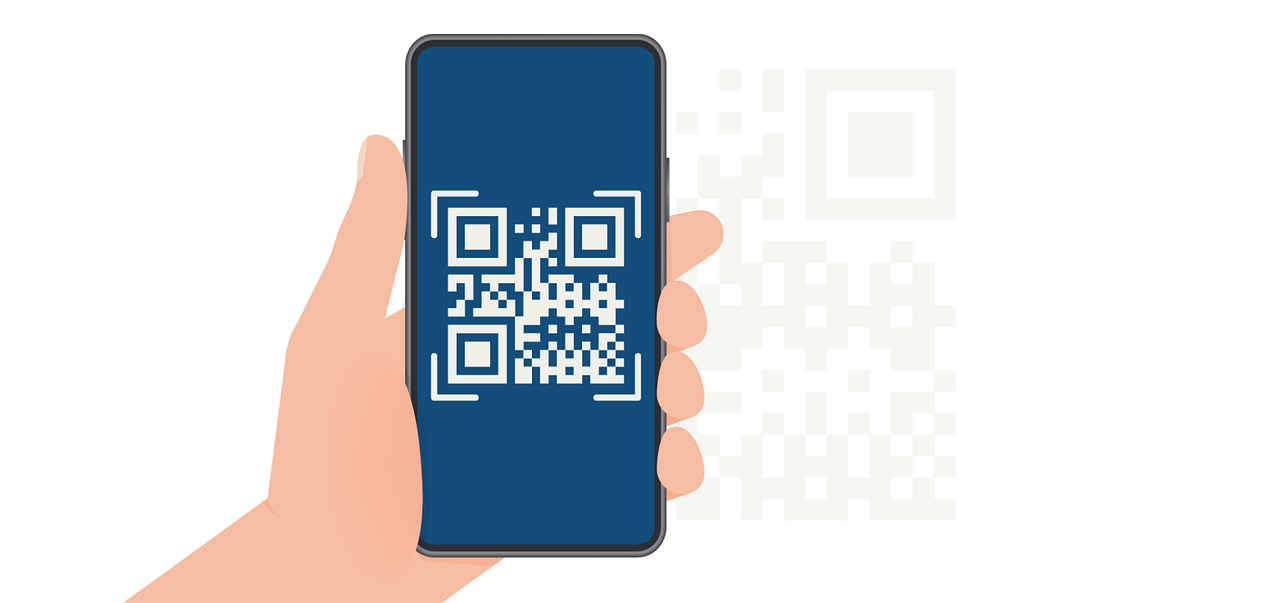HTML Code for Email Signature With Image: Developer’s Toolkit
Master HTML email signatures with images for a professional, polished look. Learn to code a sleek, brand-enhancing signature efficiently.

Creating a consistent, professional email signature can be challenging, especially when incorporating images. With HTML code for email signature with image, you can ensure your signature appears perfectly across all platforms and devices.
This guide will show you how to add logos or profile pictures seamlessly, enhancing your digital identity while maintaining compatibility.
In this article, we will explore:
- Get the full HTML code to create a professional sign-off with an image
- Break down the structure of an image-enhanced digital closing
- Optimize your images for faster loading and better display in your professional sign-off
- Use advanced image techniques to upgrade your digital farewell
The Complete HTML Code for Email Signature With Image
Here's a complete HTML code example for an email signature with an image:

Customize this template to fit your brand. Remember to replace placeholder text and images with your personal information.
Advanced Image Techniques: Taking Your Signature to the Next Level
Elevate your digital signature with these advanced techniques. From responsive design to interactive elements, these methods will help your signature stand out while maintaining professionalism and functionality across devices.
Implementing Responsive Images
In an era where emails are viewed on various devices, responsive images are crucial for maintaining the quality of your signature across platforms. Here's how to make your images responsive:
- Use percentage-based widths instead of fixed pixel sizes.
- Implement the max-width property to prevent images from exceeding their container.
- Consider using the srcset attribute to provide multiple image versions for different screen resolutions.
Using Background Images in Table Cells
Background images can add depth and visual interest to your signature without cluttering the layout. To implement this technique:
- Use the background property in your table cell's style attribute.
- Ensure you provide a fallback color for email clients that don't support background images.
- Optimize your background image for quick loading and minimal file size.
Integrate branded backgrounds or watermarked PDFs into your communications with the PDF generation API, providing a seamless way to add dynamic elements.
Creating Image Maps for Interactive Signatures
Image maps allow you to create clickable areas within a single image, perfect for creating interactive signatures. Here's how to implement them:
- Design a composite image containing all your interactive elements.
- Use the <map> and <area> tags to define clickable regions.
- Ensure you provide alternative text and fallback options for accessibility.
You can use a drag and drop PDF builder to create accompanying documentation that matches the professional tone of your signature.
Animated GIFs in Signatures: Pros and Cons
Animated GIFs can make your signature stand out, but they come with considerations:
Pros:
- Eye-catching and memorable
- Can showcase multiple messages or products
Cons:
- May be distracting or unprofessional in some contexts
- Can significantly increase email size
Use animated GIFs judiciously, ensuring they align with your brand and audience expectations.
Experiment with these techniques gradually, testing each addition's impact.Monitor open rates and click-through rates to gauge effectiveness. Remember, a balanced, professional appearance is key to making a lasting impression.
Mastering CSS for Image Styling in Email Signatures
Transform your signature with strategic CSS use. Apply these techniques incrementally, testing each change to ensure broad compatibility and optimal visual impact across devices.
Ensure your email signature meets all design and functionality standards with our HTML email checklist.
Applying Borders and Border-Radius
Adding borders and rounded corners can give your signature images a polished look:
- Use the border property to add a frame around your images.
- Implement border-radius for rounded corners, creating a softer appearance.
- Experiment with different border styles (solid, dashed, dotted) to match your brand aesthetics.
Image Hover Effects (Where Supported)
While not universally supported, hover effects can add interactivity to your signature in compatible email clients:
- Use the :hover pseudo-class in your CSS.
- Consider subtle effects like opacity changes or gentle scaling.
- Always ensure your signature looks good without hover effects for broader compatibility.
Controlling Image Alignment and Spacing
Proper alignment and spacing are key to a well-designed signature:
- Use margin and padding properties to control the space around your images.
- Experiment with float or display: inline-block for precise positioning.
- Maintain consistent spacing between image elements for a cohesive look.
Remember, simplicity and consistency are key. Test your styled signature across multiple email clients to ensure compatibility. Regularly update your design to keep it fresh and aligned with your brand evolution.
Social Media Icons in Email Signatures: Enhancing Your Digital Presence
In today's interconnected digital landscape, your sign-off serves as a gateway to your broader online presence. Integrating social media icons into your digital signature is a powerful way to extend your reach and engage with your audience across multiple platforms.
Let's explore how to effectively incorporate these visual elements into your signature.
Discover how automation can complement your branding efforts in our guide on how to automate email replies with Zapier and ChatGPT.
Designing or Sourcing Appropriate Icons
The visual appeal of your social media icons can significantly impact their effectiveness. When selecting or designing icons:
- Maintain brand consistency: Choose icons that align with your overall brand aesthetic. This could mean using your brand colors or selecting icons that match your company's visual style.
- Prioritize clarity: Ensure that each icon is easily recognizable, even at small sizes. Simplicity is key in icon design for signature block.
- Consider size and resolution: Opt for vector icons or high-resolution images to ensure they look crisp on various devices and screen sizes.
- Stay up-to-date: Social media platforms occasionally update their logos. Make sure you're using the most current versions of each icon.
Implementing Clickable Social Media Links
Transforming your icons into interactive elements is crucial for driving engagement:
- Use HTML to make your icons clickable
- Ensure all links are correct and up-to-date. Broken links can harm your professional image.
- Consider using title attributes to provide additional context when users hover over the icons.
- Remember to use alt text for accessibility, helping screen readers interpret the icons correctly.
Arranging Multiple Icons Effectively
The layout of your social media icons can impact their visibility and click-through rates:
- Maintain a logical order: Place your most important or frequently used platforms first.
- Use consistent spacing between icons to create a polished look.
- Align icons horizontally or vertically, depending on your overall signature layout. Horizontal arrangements are often more space-efficient.
- Consider grouping icons separately from your contact information to prevent cluttering.
Implement, test, and refine your social media icon strategy. Start with a few key platforms, monitor engagement, and adjust based on your audience's preferences. Remember, simplicity and relevance are key to an effective signature.
Elevate Your Email Signature With the Perfect Image Integration
A well-crafted sign-off goes beyond just text—it balances visual elements, like images, with crucial details. By using HTML code to add images, you can enhance your digital presence and create a professional, memorable signature.
From optimizing image formats and sizes to embedding social media icons, each element contributes to a polished and engaging look.
Remember to follow best practices for image placement and responsiveness, ensuring your signature works seamlessly across devices. Now, it's time to put this knowledge into action and elevate your email communication to a whole new level!
Elevate your communication game with smart solutions from Expressa and streamline your digital communications effectively.
Need help designing professional email signatures? Contact us for expert guidance and tools to elevate your email communication.