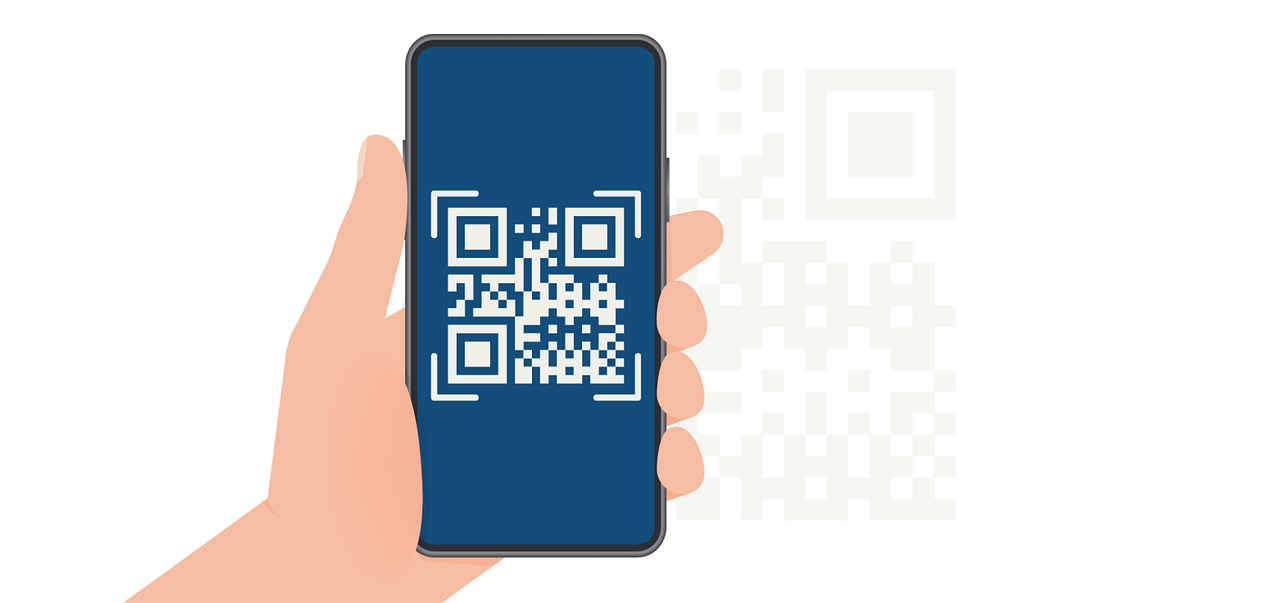How to Automatically Generate PDF Invoices Using Apps Script with Easy Steps
Learn how to automatically generate PDF invoices using Apps Script to save time, reduce errors, and streamline billing. Follow our easy guide to get started.

Did you know that businesses spend an average of 11 hours each month managing invoices manually? If you're a developer or business owner, that time can be better spent elsewhere.
Discover how to automatically generate PDF invoices using Apps Script—a hidden gem in Google Workspace. By automating your invoicing process, you'll not only save valuable time but also minimize human error and boost professionalism.
In this article, we will delve into:
- Build your first automated PDF invoice system in 15 minutes
- Supercharge your invoice design with professional branding tools
- Switch to no-code invoice generation and save 10 hours weekly
Let’s dive into creating a seamless, hands-free invoice system with just a few lines of code!
The Ultimate Developer's Guide: Create Automated PDF Invoices with Apps Script in 15 Minutes
Transform your manual invoicing process into an automated powerhouse with Google Apps Script. For even faster invoice creation, try a drag and drop PDF builder that simplifies the process while maintaining professional results. In this comprehensive step-by-step process, you'll learn how to create a professional invoice generation system that automatically converts your data into beautifully formatted PDFs.
Setting Up Your Environment
Before we dive into the coding process, let's create a robust foundation for your invoice automation system.
Prerequisites
- Google Workspace Account: Ensure you have access to Google Sheets and Apps Script
- Basic JavaScript Knowledge: Understanding of functions, variables, and basic programming concepts
- 15 Minutes of Your Time: Follow along to create your first automated invoice system
Creating Your Invoice Data Sheet
First, let's structure your data in a way that's optimal for automation:
- Create Your Master Sheet:
- Open Google Sheets and create a new spreadsheet
- Name it "Professional Invoice Generator"
- This will serve as your central invoice database
- Set Up Your Data Structure: Create the following columns with proper formatting:
- Invoice Number (Column A): Use format INV-001 for professional tracking
- Client Name (Column B): Full company or individual name
- Date (Column C): Set to automatically format as YYYY-MM-DD
- Items (Column D): Product or service description
- Quantity (Column E): Numeric values only
- Rate (Column F): Price per unit
- Amount (Column G): Formula: =E2*F2 (Quantity * Rate)
💡 Pro Tip: Use these data validation rules to maintain data integrity:
- Set Columns A and B as required fields
- Add date validation in Column C
- Create a dropdown list in Column D for standardized item descriptions
- Set numeric validation for Columns E and F
Writing the Apps Script Magic
Now, let's create the automation engine that transforms your data into professional PDFs. For email optimization tips, check out our HTML email checklist.

Step 1: Accessing the Script Editor
- From your spreadsheet, click Extensions in the top menu
- Select Apps Script to open the script editor
- You'll be presented with a blank Code.gs file - this is your canvas
Step 2: The Core Code Implementation
Javascript
Step 3: Implementing Email Automation
Enhance your system with automatic email delivery:
Javascript
Testing and Automation
Manual Testing Process
- In the Apps Script editor, click the ▶️ Run button
- When prompted, review and grant necessary permissions:
- Access to Google Sheets
- Permission to create files in Drive
- Email sending capabilities
- Check your Google Drive for the generated PDF in the "Generated Invoices" folder
Setting Up Automatic Triggers
Create a robust automation schedule:
- In the Apps Script editor, click the ⏰ Triggers icon in the left sidebar
- Click the + Add Trigger button
- Configure your automation:
- Function to run: generateInvoicePDF
- Event source: Choose "Time-driven"
- Type of time: Select frequency (Hourly/Daily/Weekly)
- Time of day: Pick your preferred generation time
💡 Pro Tip: Start with a daily trigger during business hours to ensure you're available to monitor the first few automated runs.
With this setup, you now have a powerful system in place for automatically generating, formatting, saving, and sending PDF invoices. By following these steps, you can manage invoices more efficiently, leaving more time for your other responsibilities.
Transform Your Basic Invoices into Professional Branded Documents: Advanced Apps Script Techniques
Want to make your invoices stand out? Let's transform those plain PDFs into professional, branded documents that perfectly represent your business. This guide will show you how to implement advanced styling and create dynamic content that adapts to your data.

Professional Styling and Branding
Adding Your Company's Visual Identity
Let's start by incorporating your brand elements into the invoice template:
Javascript
💡 Pro Tip: Use CSS variables to easily maintain consistent branding across all your invoices. Just update the root variables to change your entire color scheme!
Advanced Formatting Techniques
Implement these professional styling features. For more inspiration on creating engaging designs, explore our best email marketing layouts.:
Responsive Tables:
Javascript
Creating Dynamic Content
Smart Conditional Content
Implement intelligent content adaptation based on your invoice data:
Javascript
Intelligent Calculations and Summaries
Create dynamic calculations that automatically adjust based on your data:
Javascript
Dynamic Summary Section
Javascript
💡 Pro Tip: When dealing with complex dynamic content, consider using a template management system like Expressa.io for more robust handling of conditional logic and calculations.
By enhancing your PDF invoices with professional styling, branding elements, and dynamic content adjustments, you can provide clients with documents that are both visually appealing and highly functional.
This customization not only reflects your attention to detail but also reinforces a professional image, ensuring that every invoice communicates value and authenticity.
Why Smart Developers Are Switching to Expressa: The No-Code Revolution in PDF Generation
Are you tired of maintaining complex app script code? Let's explore how Expressa's no-code platform can transform your invoice generation from a programming challenge into a simple drag-and-drop experience.
Understanding the Limitations of Apps Script
Managing PDF invoice generation with Apps Script often feels like trying to build a skyscraper with basic tools. While Apps Script is powerful for simple tasks, it quickly becomes overwhelming when handling professional invoice generation at scale.
Here's what most developers struggle with:
Why Expressa is the Smart Choice
Expressa transforms the complex world of PDF generation into an intuitive, visual experience. Instead of wrestling with code, you'll design beautiful invoices using a drag-and-drop interface that feels as natural as using presentation software.
The Power of No-Code PDF Generation
Visual Template Builder
Forget about HTML and CSS struggles. Expressa's visual editor lets you create professional invoices in minutes. Simply drag elements onto your canvas, customize them to match your brand, and watch your invoice come to life in real time.
Think of it as building with LEGO blocks instead of forging each piece from raw metal. You get:
- An intuitive drag-and-drop interface
- Real-time preview of changes
- Professional templates to start with
- Brand customization without coding
Advanced Design Options
Your brand deserves better than basic styling. With Expressa, you can create pixel-perfect invoices that perfectly match your brand identity. The platform offers premium templates, custom layouts, and dynamic content insertion - all without writing a single line of code.
Getting Started with Expressa
Starting with Expressa is as simple as signing up and choosing a template. Within minutes, you'll be customizing your first professional invoice template.
Four Steps to Perfect Invoices
- Create Your Account Start your journey by signing up at Expressa.io. You'll immediately gain access to the visual template builder and a library of professional templates.
- Design Your First Template Choose a template that matches your style, then make it yours. The visual editor makes customization intuitive and enjoyable. Add your logo, adjust colors, and arrange elements exactly how you want them.
- Connect Your Data No more complex data mapping. Expressa's visual interface lets you connect your data sources with simple point-and-click actions. Your invoices will automatically populate with the right information every time.
- Sending Invoices Directly Through Expressa’s Platform: Once your template is set and data integrated, you can send invoices directly from Expressa. Automate email delivery with customized messages, ensuring clients receive invoices on time. This fully automated workflow eliminates manual steps, creating a seamless, hands-free invoicing experience.
By considering Expressa as an alternative, you gain access to a flexible, user-friendly platform for PDF invoice generation that saves time, minimizes complexity, and scales with your business needs.
Whether you’re a developer looking for faster deployment or a business owner in need of a no-code solution, Expressa offers a straightforward, efficient way to handle all your invoicing—from creation to delivery.
Transform Your Billing Process With Automated PDF Invoices
Unlocking the power of automated PDF invoicing with Google Apps Script brings a new level of efficiency to your billing process. Pair this with a PDF drag and drop editor to simplify customization and achieve professional results every time. From setting up structured data sheets to customizing invoice designs and enabling email automation, you now have a robust, hands-free invoicing system that saves time, minimizes errors, and enhances professionalism.
For even greater scalability and advanced design options, explore Expressa’s no-code platform to take automation further. Embrace these tools to streamline invoicing and focus on what matters most—growing your business effortlessly.