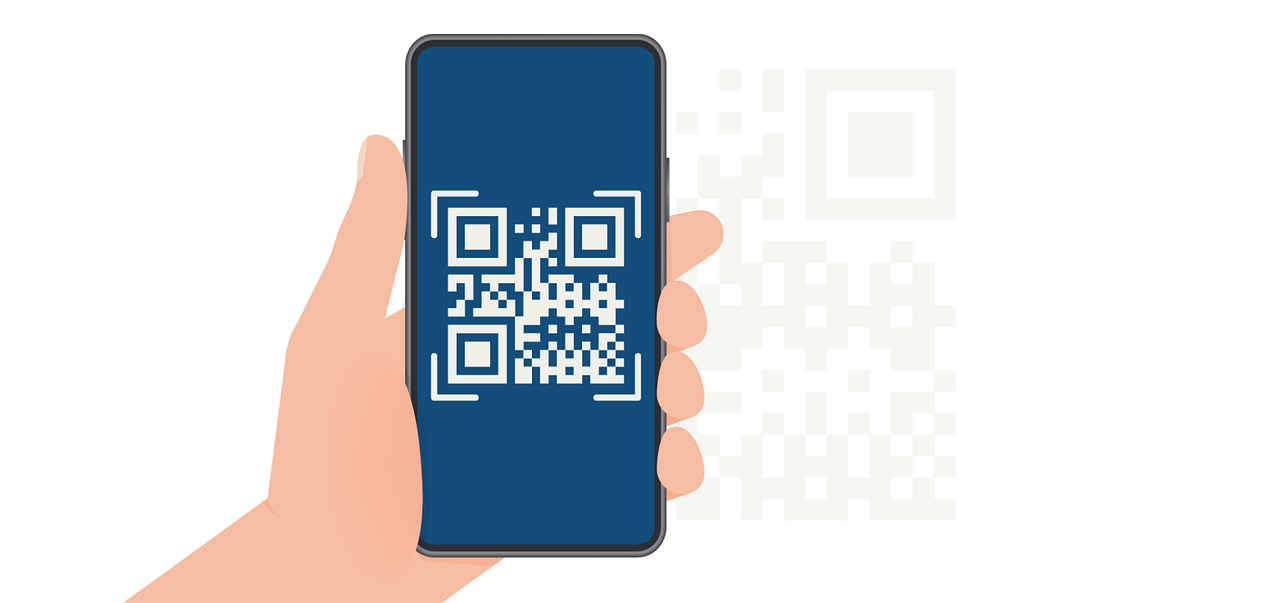Creating fillable PDFs: A Complete guide for business users
Discover how to create fillable PDFs effortlessly. Our step-by-step guide helps you streamline form creation and enhance data collection in no time.

Converting standard documents into fillable PDFs has become essential for modern businesses looking to streamline their workflows. Whether you're collecting customer information, processing applications, or managing internal paperwork, interactive PDF forms eliminate manual data entry and create a more professional experience for everyone involved.
This practical guide walks you through the process of creating fillable PDFs using various tools, with special focus on no-code solutions that make form creation accessible to teams without technical expertise. By the end, you'll understand how to design, implement, and distribute interactive PDF forms that work seamlessly across devices.
Why fillable PDFs make sense for businesses
At its core, a fillable PDF is simply a document with interactive elements, text fields, checkboxes, dropdown menus, and signature areas, that recipients can complete digitally. But the business impact of switching from static to interactive documents goes far beyond convenience:
- Goodbye to paper chases: No more printing documents, waiting for physical returns, or dealing with scanning and storage.
- Dramatically fewer errors: Digital form fields with validation eliminate misread handwriting and incomplete submissions.
- Streamlined workflows: Forms travel instantly to recipients and return just as quickly, with data that's ready to use.
- Enhanced brand perception: Well-designed interactive documents reflect your company's commitment to modern, efficient processes.
Which teams benefit most?
While virtually any department handling forms can benefit from interactive PDFs, some teams see particularly dramatic improvements:
- HR departments transform onboarding, performance reviews, and leave requests into smooth digital experiences, cutting processing time by days.
- Educational administrators simplify enrollment, permission forms, and evaluations, reducing both paperwork and follow-up communications.
- Legal teams accelerate contract workflows with guided form completion and digital signatures that maintain compliance.
- Finance departments create error-resistant expense forms and payment authorizations that integrate with existing systems.
- Healthcare providers improve patient experience with intake forms that can be completed before appointments.
The most significant improvements happen when fillable PDFs replace processes that previously involved multiple handoffs, manual data entry, or frequent errors due to incomplete information.
Creating fillable PDFs: A step-by-step approach
Let's break down the process of transforming a regular document into an interactive form. While specific interfaces vary between tools, these fundamental steps remain consistent:
1. Start with a clean document design
Before adding interactive elements, make sure your underlying document is properly structured:
- Design your form with clear sections and logical progression
- Use consistent typography with readable font sizes (11pt minimum)
- Include adequate spacing where users will need to enter information
- Consider how the form will appear both on screen and if printed
If you're starting from scratch, draft your layout in familiar tools like Word or Google Docs, then export to PDF. If you're updating an existing form, start with the latest PDF version.
2. Select your PDF editing tool
Your choice of tool depends on your specific needs, budget, and how frequently you'll create forms:
For occasional personal use:
Simple online editors like PDFescape or Sejda provide basic functionality at little or no cost.
For regular business use:
Adobe Acrobat Pro provides comprehensive features but requires a subscription.
For teams and recurring workflows:
No-code platforms like expressa offer business-focused features including templates, automation capabilities, and integration with other systems.
3. Add interactive form fields
This is where your document truly becomes interactive:
- Open your PDF in your chosen editor
- Locate the form tools (usually found in a "Forms" tab or menu)
- Add appropriate field types by positioning them on your document:
- Text fields for names, addresses, and other written responses
- Checkboxes for yes/no options or multiple selections
- Radio buttons for mutually exclusive choices
- Dropdown menus for selections from predefined options
- Date pickers for standardized date entry
- Signature fields for digital authorization
For each field, consider setting properties that improve the user experience:
- Clear field labels that explain exactly what information is needed
- Help text for complex fields (tax IDs, reference numbers, etc.)
- Default values where appropriate
- Required field markers to prevent incomplete submissions
- Input validation for emails, phone numbers, and other formatted data
4. Test thoroughly before distribution
No form should leave your desk without rigorous testing:
- Complete the form yourself from start to finish
- Test on different devices (computer, tablet, phone) if recipients might use various platforms
- Have colleagues test the form to catch unclear instructions or confusing layouts
- Verify that any calculations (totals, taxes, etc.) function correctly
- Confirm that required fields properly prevent submission when empty
Catching problems during testing prevents the headache of receiving improperly completed forms or having to send revised versions.
5. Distribute your form effectively
Distribution methods should match your workflow needs:
- Email the form directly to recipients for one-off requests
- Host the form on your website for public access
- Use document management systems for internal forms
- Implement automation through platforms like expressa's PDF Builder for high-volume or recurring form distribution
Consider including clear instructions for recipients who may be unfamiliar with fillable PDFs—a simple note explaining that they can complete the form on their device and save their entries can prevent confusion.
Comparing tools for creating fillable PDFs
The market offers several approaches to creating interactive forms, each with distinct advantages:
Why business teams choose expressa
For companies that regularly create and distribute forms, expressa offers several advantages that basic PDF editors can't match:
- True no-code design: Create professional forms through an intuitive drag-and-drop interface
- Template library: Build form templates once and reuse them across departments
- Workflow automation: Trigger form distribution based on events in your other business systems
- Mass personalization: Send unique, pre-filled forms to hundreds or thousands of recipients
- Data integration: Connect form responses directly to your CRM, HR system, or database
- Security compliance: Enterprise-grade security with role-based permissions and audit trails
To evaluate which plan will match your team's needs, it is helpful to compare expressa's prices to other enterprise solutions in the market.

Real-world applications: Forms that transform workflows
Seeing how other organizations implement fillable PDFs can spark ideas for your own processes. Here are some proven applications that demonstrate significant efficiency gains:
Customer onboarding forms
A financial services firm replaced their 7-page paper onboarding packet with an interactive PDF that guides new clients through the process. The result: completion time dropped from 3 days to 4 hours, errors decreased by 61%, and staff spent 15 fewer hours per week on manual data entry.
Key features:
- Logic-based sections that show or hide based on client type
- Built-in validation for account numbers and tax IDs
- Digital signature fields that comply with financial regulations
- Automatic submission to CRM when completed
Employee travel authorization
A manufacturing company with multiple locations implemented a travel request workflow using fillable PDFs. The system now routes requests to appropriate approvers based on department and amount, then generates expense report forms pre-filled with the approved trip details.
Key features:
- Budget code validation against current accounting system
- Automatic routing to department and executive approvers
- Integration with travel policy guidelines
- Direct submission to expense management system
Event registration and waivers
A sports organization created a registration system where participants receive personalized forms containing both registration details and required liability waivers, all in a single interactive document that collects signatures and payment information.
Key features:
- Age-appropriate waiver language that adjusts automatically
- Emergency contact validation
- Signature fields for parents/guardians when participants are minors
- Payment processing integration
These examples share a common thread: they replaced multi-step, error-prone processes with streamlined digital workflows that save time for both the organization and its stakeholders.
Creating willable PDFs online: practical considerations
The shift toward cloud-based tools for PDF creation offers several advantages, particularly for distributed teams:
Accessibility and collaboration benefits
- Work from anywhere: Design and edit forms from any location with internet access
- Real-time collaboration: Multiple team members can review and refine forms simultaneously
- Instant updates: Make changes to form templates and see them reflected immediately
- Cross-platform consistency: Forms look and function identically regardless of the device used
Security and compliance factors
When selecting an online PDF solution, particularly for business-critical or sensitive information, consider:
- Data encryption: Both during transmission and storage
- Access controls: Who can create, edit, and distribute forms
- Compliance certifications: Relevant standards like GDPR, HIPAA, or industry-specific requirements
- Data residency: Where information is stored and processed geographically
- Audit capabilities: Tracking who accessed forms and when
Solutions like expressa.io build these protections into their platform, making them suitable for organizations with strict data handling requirements.
Integration with existing systems
The real power of online PDF tools emerges when they connect with your other business systems:
- CRM integration: Feed customer data directly into personalized forms
- Workflow automation: Trigger form creation based on events in other systems
- Data extraction: Pull submitted information into databases without manual entry
- Document management: Automatically file completed forms in your existing storage system
expressa's PDF API enables advanced integrations, allowing seamless data exchange and automation within your document workflows.
These connections eliminate duplicate work and create end-to-end digital processes that save significant staff time.
Answering common questions about fillable PDFs
Based on thousands of customer inquiries, here are straightforward answers to the most frequently asked questions:
Can any existing PDF be made fillable?
In most cases, yes. As long as the PDF isn't secured against editing, you can add form fields to virtually any document. The cleaner the original layout, the easier the process will be.
Do recipients need special software to complete the forms?
Not typically. Most modern PDF readers support basic form filling, including:
- Adobe Reader (free)
- Web browsers like Chrome, Edge, and Safari
- Preview on Mac
- Many mobile PDF apps
For complex forms with calculations or conditional logic, it's best to test with commonly used readers.
Can form data be extracted into other formats?
Yes, but capabilities vary by platform. Basic tools let you export to spreadsheet formats, while advanced platforms like expressa.io can send data directly to databases, CRMs, or other business systems through API connections.
Are digital signatures on PDF forms legally binding?
It depends on your implementation. Simple signature fields where users draw or type their name provide basic intent documentation. For legally binding signatures that would stand up in court, use platforms that offer compliant e-signature technology following relevant electronic signature laws in your jurisdiction.
How do I prevent unauthorized changes to form fields?
Most PDF editors allow you to "flatten" a completed form, removing the interactive fields while preserving the entered data. This prevents further editing. For more sophisticated protection, look for tools offering encryption, password protection, or certificate-based security.
Implementation considerations: Beyond the basics
Balancing form length and completion rates
There's a direct correlation between form length and abandonment rates. Consider these strategies to optimize completion:
- Break lengthy forms into logical sections with clear progress indicators
- Only ask for information that's genuinely necessary
- Use conditional logic to hide irrelevant questions
- Pre-fill known information whenever possible
- Save progress automatically if the form is lengthy
Accessibility considerations
Creating forms that everyone can use requires attention to accessibility:
- Include proper field labels that screen readers can interpret
- Provide sufficient color contrast for all text and form elements
- Ensure forms can be navigated using keyboard alone
- Offer alternative formats when necessary
- Test with accessibility tools before distribution
Measuring and improving form performance
Smart organizations track key metrics about their forms:
- Completion rates (how many started vs. finished)
- Time to completion (identifying potentially confusing sections)
- Error rates (fields frequently filled incorrectly)
- Submission patterns (times of day, devices used)
This data helps refine forms over time, creating increasingly frictionless experiences.
Conclusion: Transform your document workflows
Creating fillable PDFs represents a significant step toward more efficient, accurate, and professional business processes. The technology has matured to the point where even non-technical teams can implement sophisticated interactive forms without specialized knowledge or coding skills.
Whether you're looking to digitize a single critical document or overhaul your organization's entire form system, the approach remains consistent: design thoughtfully, choose the right tools for your needs, test thoroughly, and integrate with your existing workflows.
For organizations serious about process improvement, platforms like expressa.io offer the most comprehensive solution—combining user-friendly design tools with powerful automation capabilities that transform static documents into dynamic business assets.
The result? Faster processes, fewer errors, better experiences for both customers and employees, and significant time savings that allow your team to focus on work that truly requires human attention.
FAQ: Creating fillable PDF forms
How much time does it typically take to convert a standard form to a fillable PDF?
For a simple 1-2 page form, expect to spend 20-30 minutes on the initial conversion. Complex forms with calculations or conditional logic may take 1-2 hours. With practice and templates, these times decrease significantly.
Can recipients save their entries in a fillable PDF?
Yes, but they need a compatible PDF reader. Most modern readers (including Adobe Reader and Preview on Mac) support saving filled forms. To ensure the best experience, include brief instructions for recipients.
What's the difference between a fillable PDF and a web form?
Fillable PDFs maintain consistent formatting across all devices, can be saved for later completion, work offline, and preserve a familiar document-based experience. Web forms offer more design flexibility and typically integrate more seamlessly with databases, but require constant internet connectivity.
How can I prevent others from modifying my form design?
Most PDF editors allow you to lock form design while leaving fields fillable. Look for options like "Protect Form" (Adobe Acrobat) or "Restrict Editing" (expressa's PDF Builder) in your chosen tool.
Can I track when someone views or completes my PDF form?
Basic PDF forms don't include tracking capabilities. For view and completion tracking, use platforms like expressa.io that include analytics features, or distribute your forms through document management systems with built-in tracking.
Ready to replace cumbersome paper forms with efficient digital workflows? Start creating your first fillable PDF today and experience the difference.