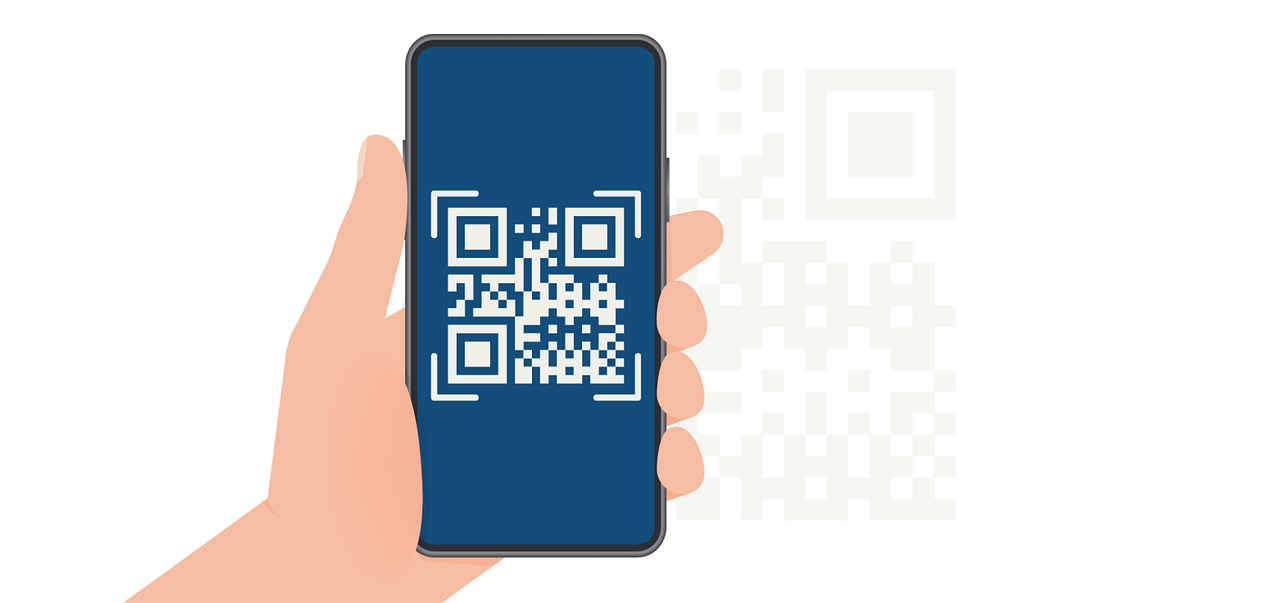Create an Email Template in Outlook – Step-by-Step Guide
Learn how to create professional email templates in Outlook with just a few clicks and to save time on routine email writing.
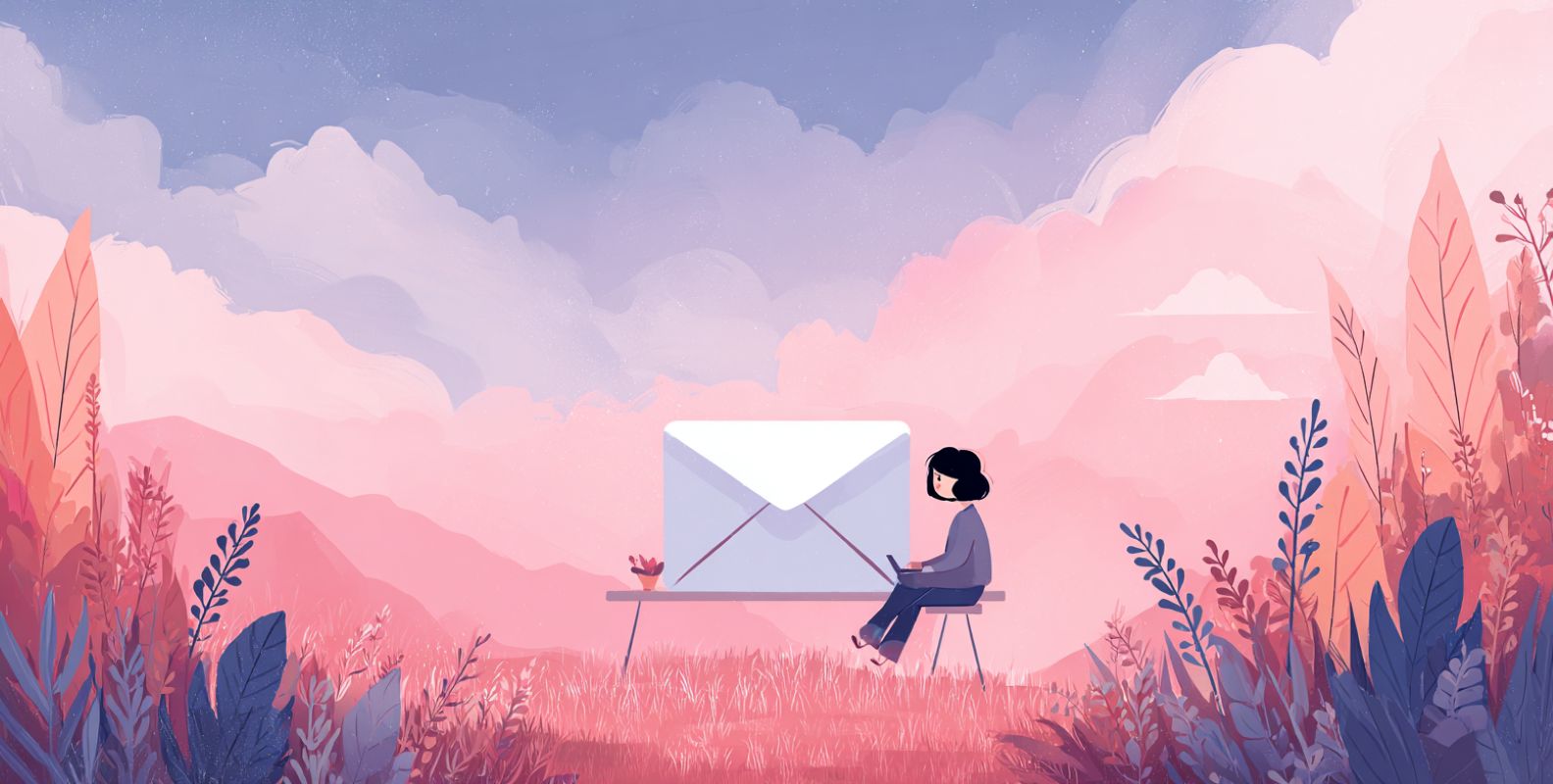
In the fast-paced world of business communication, efficiency matters. With Outlook email templates, you can transform repetitive messaging tasks into streamlined processes that save time, reduce errors, and maintain consistency across your organization.
Why Outlook Email Templates Make Business Sense
Think about your typical workday. How often do you find yourself typing nearly identical messages, appointment confirmations, project updates, responses to common inquiries? For most professionals, these repetitive email tasks consume valuable time and mental energy.
Email templates in Outlook offer a practical solution to this everyday challenge. Rather than starting from scratch each time, you can create, save, and quickly deploy pre-formatted messages that maintain your professional standards while cutting down on repetitive work.
The business benefits extend well beyond simple time-saving:
- Templates preserve institutional knowledge that might otherwise be lost when team members transition
- New employees can immediately communicate with the expected tone and information
- Teams maintain consistent messaging across customer touchpoints
- Common errors in pricing, policy details, or contact information are eliminated
- Response times decrease, improving customer and partner satisfaction
When implemented thoughtfully, email templates become a valuable business asset that improves both internal efficiency and external communication quality.
How to Set Up Templates in Outlook Desktop
Creating templates in the desktop version of Outlook involves a few straightforward steps that anyone can master regardless of technical skill level:
- Create a new email message
Start by opening Outlook and clicking "New Email" in your inbox view. - Compose your template content
Write the message you want to save as a template. Include any standard text, formatting, images, logos, or signature elements that should appear consistently. - Save as a template file
Click "File" in the top menu, then "Save As"
From the "Save as type" dropdown, select "Outlook Template (*.oft)"
Name your template something descriptive and save it to your desired location - Access and use your template
When you need to use the template:
Go to "New Items" > "More Items" > "Choose Form"
In the "Look In" dropdown, select "User Templates in File System"
Choose your saved template, which will open as a new message ready for any personalization before sending
Pro tip: Create a dedicated folder for your templates to keep them organized, especially if you'll be creating several for different purposes.
Creating Templates in Outlook Web Access (OWA)
If you primarily use Outlook on the web (OWA), you can still leverage templates, though the process differs slightly from the desktop version:
- Start a new email
Log into your Outlook web account and click "New message" - Draft your template message
Create the message with all standard elements you want to preserve in your template - Save it to your templates library
Click the three dots (•••) at the bottom of the compose window
Select "My Templates"
In the sidebar that appears, click "+" to add a new template
Give your template a name, confirm the content, and save it - Using web templates
When composing a new email, access the three dots menu, select "My Templates," and click on your saved template to insert it into your message
The web version makes template access particularly quick, as you can insert them directly into messages with just a couple of clicks.
Real-World Template Applications Across Departments
Templates become most valuable when applied to specific business scenarios. Here's how different departments can leverage Outlook templates effectively:
Customer Service and Support
Support teams can create templates for:
- Initial case acknowledgments
- Troubleshooting steps for common issues
- Escalation notifications
- Resolution confirmations
- Follow-up satisfaction checks
These templates ensure customers receive consistent, accurate information while allowing agents to respond quickly to high volumes of similar inquiries.
Human Resources
HR professionals benefit from templates for:
- Candidate communications throughout recruitment processes
- New hire onboarding information
- Benefits enrollment instructions
- Policy updates
- Leave request acknowledgments
- Regular employee communications
Standardizing these communications helps maintain compliance while ensuring all employees receive equal access to important information.
Sales and Business Development
Sales teams can improve efficiency with templates for:
- Prospect outreach sequences
- Proposal follow-ups
- Meeting confirmations
- Quarterly business reviews
- Product update announcements
- Contract renewal reminders
These templates allow sales professionals to focus on relationship-building rather than routine correspondence.
Project Management
Project managers often rely on templates for:
- Weekly status updates
- Milestone completions
- Resource allocation requests
- Timeline adjustments
- Stakeholder briefings
- Meeting summaries
These consistent communications help keep projects on track while ensuring all stakeholders receive appropriate updates.
Advanced Template Strategies for Teams
When implementing templates across teams, consider these proven approaches to maximize adoption and effectiveness:
Template Management and Governance
Establish clear processes for template creation and maintenance:
- Assign template owners responsible for accuracy and updates
- Implement version control with clear naming conventions
- Schedule regular review cycles to ensure information remains current
- Create a centralized repository where approved templates are stored
- Establish feedback channels for template improvements
Without proper governance, templates can quickly become outdated or inconsistent, undermining their value.
Design Principles for Effective Templates
Well-designed templates share several characteristics:
The most successful templates balance standardization with flexibility and providing consistent structure while allowing appropriate personalization.
Team Training and Adoption
For maximum value, ensure your team understands not just how to access templates, but when and why to use them:
- Provide brief training sessions demonstrating template benefits
- Create quick reference guides showing template locations
- Share examples of well-executed template usage
- Recognize team members who effectively implement templates
- Gather feedback about usability challenges
The goal is to make templates a natural part of daily workflow rather than an additional step that feels burdensome.
Taking Templates Beyond Outlook: Automation Possibilities
While Outlook templates offer significant benefits, organizations with complex communication needs often require more advanced capabilities. Specialized tools like Expressa extend template functionality through automation and integration.
When to Consider Advanced Template Solutions
You might need to move beyond basic Outlook templates when:
- Your templates require complex data integration from CRMs or other systems
- You need conditional content that changes based on recipient attributes
- Template usage requires approval workflows
- You need detailed tracking and analytics on template effectiveness
- Your organization sends high volumes of personalized communications
- Compliance requirements demand comprehensive audit trails
Benefits of Template Automation
Implementing a dedicated email template automation solution delivers several advantages:
- Dynamic Data Integration: Pull real-time information from your business systems into templates
- Conditional Content: Display different sections based on recipient characteristics or transaction details
- Workflow Integration: Trigger automatic emails based on specific events or data changes
- Centralized Management: Maintain templates in one system accessible to appropriate users
- Detailed Analytics: Track which templates perform best and identify improvement opportunities
- Multi-Channel Coordination: Ensure consistency between email templates and other communication channels
No-code platforms like Expressa make these advanced capabilities accessible without requiring technical expertise. For instance, you can leverage the email builder to create visually stunning and highly functional templates suited for a wide range of business scenarios.
Compliance and Security Considerations
Email templates play an important role in regulatory compliance and risk management:
Template Standardization for Compliance
In regulated industries, standardized templates help ensure:
- Required disclaimers appear consistently
- Privacy notices meet regulatory standards
- Financial disclosures include mandatory language
- Product claims remain within approved boundaries
By centralizing approved language in templates, organizations reduce the risk of compliance violations that might occur in free-form communications.
Security Best Practices
When implementing templates, consider these security measures:
- Store templates in approved, secure locations
- Limit editing rights to authorized personnel
- Periodically audit template content for accuracy
- Remove outdated templates to prevent misuse
- Consider template encryption if they contain sensitive information
- Implement approval workflows for templates containing financial or legal content
These precautions protect both your organization and your communication recipients.
Measuring Template Effectiveness
How do you know if your templates are working? Consider tracking these metrics:
- Response rates to templated communications
- Time saved compared to non-templated messages
- Error reduction in standard communications
- Consistency of messaging across team members
- Customer or recipient satisfaction with communications
- Template usage rates among team members
Regular assessment helps identify opportunities for template refinement and expansion to new use cases.
Frequently Asked Questions About Outlook Templates
Can I add attachments to my Outlook templates?
Yes, you can include standard attachments when creating your template. These attachments will be included automatically whenever you use the template.
Do Outlook templates work across different devices?
Templates created in desktop Outlook can be accessed from that version of Outlook on any computer. Web templates are available wherever you access Outlook on the web. However, templates are not automatically synchronized between desktop and web versions.
Can multiple people share the same templates?
Yes, teams can share templates by storing them in shared network locations or by using shared mailboxes. In enterprise environments, administrators can also deploy standard templates organization-wide.
What's the difference between Outlook templates and Quick Parts?
Quick Parts are reusable content blocks that can be inserted into any email, while templates are complete email messages with predefined subject lines, recipients, and formatting. Templates are generally better for entire standard messages, while Quick Parts work well for commonly used paragraphs or sections.
Can templates include dynamic or personalized content?
Basic Outlook templates require manual personalization. For truly dynamic content that automatically populates based on recipient data, you'll need more advanced solutions like Expressa or other email automation platforms. If you require robust PDF automation in addition to email templates, explore the PDF builder to streamline your workflow end-to-end.
How do I update templates that have already been distributed?
If templates are stored centrally, updating the master file will ensure all users access the current version. For templates stored locally on users' computers, you'll need to redistribute updated templates and implement version control practices.
Conclusion: Balancing Efficiency and Personalization
Email templates represent a balance between standardization and personalization. The most successful implementation recognizes that templates should enhance human communication, not replace it.
By thoughtfully creating templates that maintain your brand voice while allowing appropriate customization, you can achieve significant efficiency gains without sacrificing the personal touch that builds relationships. Start with a few high-impact templates, measure their effectiveness, and gradually expand your template library as you identify additional opportunities.
When your organization is ready to move beyond Outlook's built-in template capabilities, specialized tools like Expressa can provide the advanced automation, data integration, and management features needed to take your communication efficiency to the next level. Discover more about the features and flexible pricing Expressa offers for businesses of every size.
Whether you're just starting with basic templates or looking to implement sophisticated communication automation, the fundamental goal remains the same: communicating more effectively while reducing repetitive work so your team can focus on activities that truly require human creativity and attention.
Looking for more ways to streamline your business communication? Explore Expressa to discover how our no-code email and PDF automation tools can help your team create pixel-perfect, data-driven communications without programming expertise.